How to Setup catchon TV on Fire Tv Stick/ Android TV
Step-by-step guide to effortlessly set up IPTV apps on Firestick. Choose CatchOn TV, the best IPTV service, for your subscription needs.
SECTION 1
After subscribing to your catchon tv IPTV service, the next step is installing the catchontv app on your Fire TV Stick. We'll guide you through this process step by step to ensure smooth setup. It's important to follow each instruction carefully for optimal results. Additionally, we'll introduce CatchOn TV, a reputable IPTV subscription service known for its extensive channel lineup and reliable streaming quality. By selecting CatchOnTV and following our instructions diligently, you'll be well-equipped to enjoy a wide range of channels , movies and series and your favorite shows on your Fire TV Stick. Let's get started and optimize your TV experience with the best IPTV subscription for your firetvstick!
Install An Catchon TV or any for IPTV APP on FireTvStick
1. Navigate to and open [Settings] from the menu on the top.
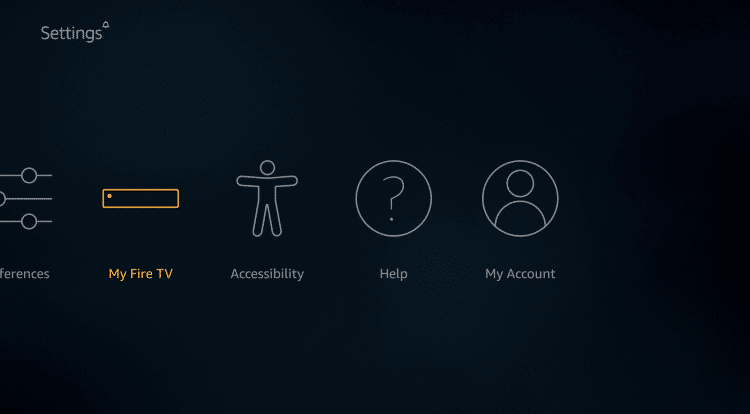
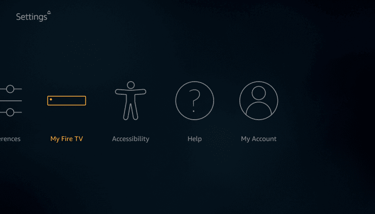
2. Click [My Fire TV]. or Click [Device] from the available options on the next screen.
Note: Unknown Sources option should only be turned on when you are absolutely confident of the installation source. Set TV FireStick is a trusted app and you can freely install it on the device without any worries.
Now go back to the FireStick home screen.
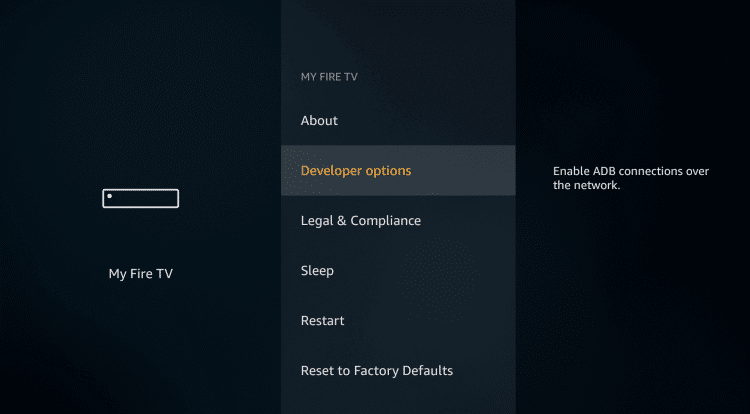
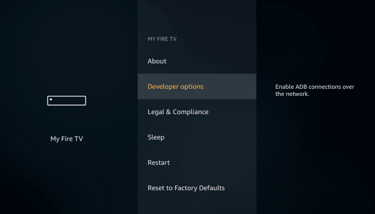
3. Choose [Developer Options].
To enable developer options on your Amazon Fire TV, open the Settings Menu, and navigate to My Fire TV > About. Select your device's name 7 times, until you see "No Need, You Are Already a Developer."
The Developer Options menu will then be accessible in your Settings.
Note: Unknown Sources option should only be turned on when you are absolutely confident of the installation source. Set TV FireStick is a trusted app and you can freely install it on the device without any worries.
Now go back to the FireStick home screen.
![4. Click [Apps from Unknown Sources].This will allow you to install apps from third-party sources. I](https://assets.zyrosite.com/cdn-cgi/image/format=auto,w=768,h=425,fit=crop,trim=0;0;7.574358974358974;0/YbNZEPRlglse0pQQ/4-YNqp26vrzZcwv6wj.png)
![4. Click [Apps from Unknown Sources].This will allow you to install apps from third-party sources. I](https://assets.zyrosite.com/cdn-cgi/image/format=auto,w=375,h=214,fit=crop,trim=0;0;0;9.036144578313253/YbNZEPRlglse0pQQ/4-YNqp26vrzZcwv6wj.png)
4. Click [Apps from Unknown Sources].This will allow you to install apps from third-party sources. It is for the apps that are not available on the Amazon App Store or other official app stores.
Note: Unknown Sources option should only be turned on when you are absolutely confident of the installation source. Set TV FireStick is a trusted app and you can freely install it on the device without any worries.
Now go back to the FireStick home screen.
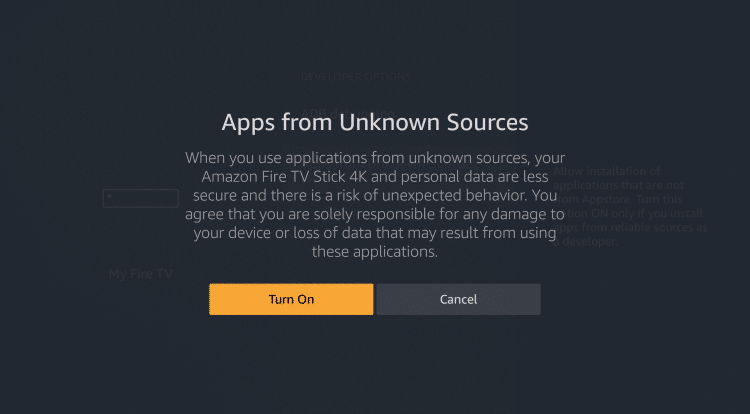
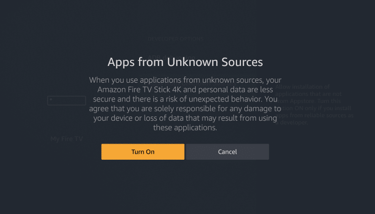
5. Choose Turn On.
If you already have the Downloader app on your Fire TV / Stick, you can directly go to Step 10. If you don’t have it yet, follow the steps below.
Downloader is a very popular app on FireStick and it will help you get Set TV IPTV on the device. This app is available for free on the Amazon App Store.
Follow the steps below to download and install the Downloader app:
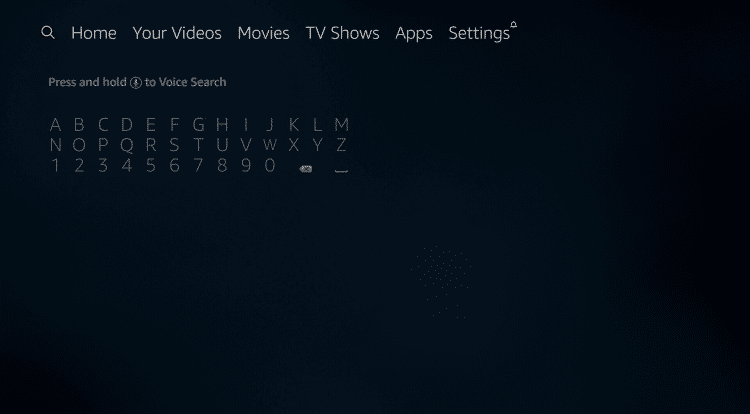
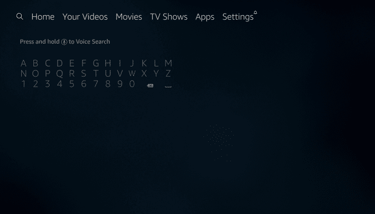
6. Return to the home screen and hover over the Search icon.
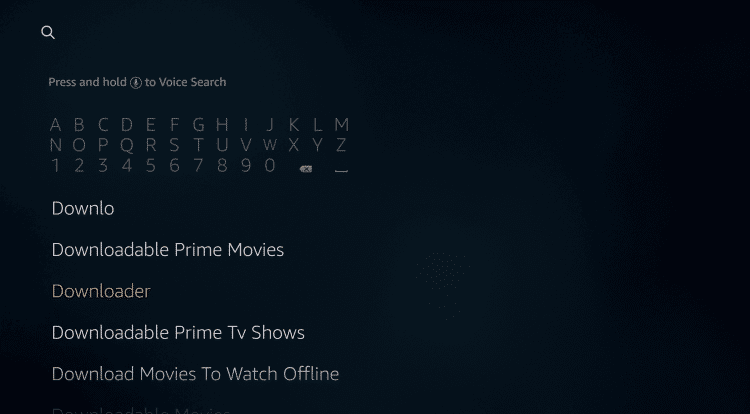
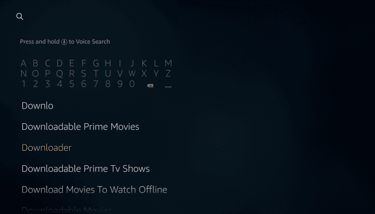
7 . Type in ‘Downloader’.
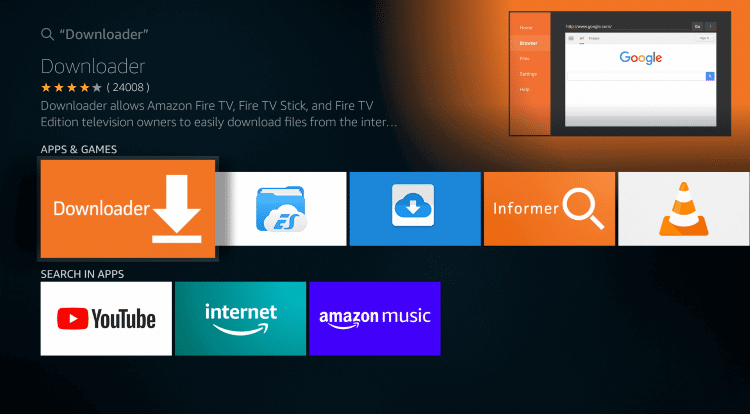
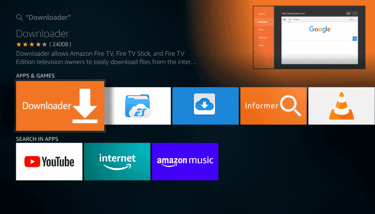
8. Select the Downloader app.
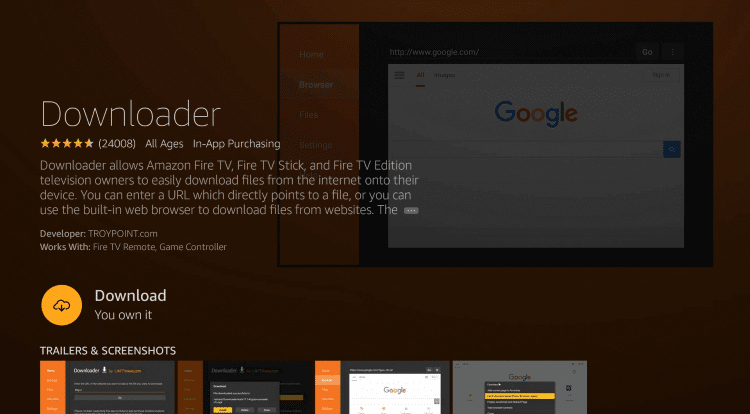
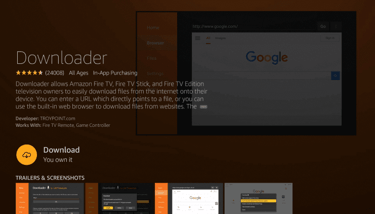
9. Click Download.
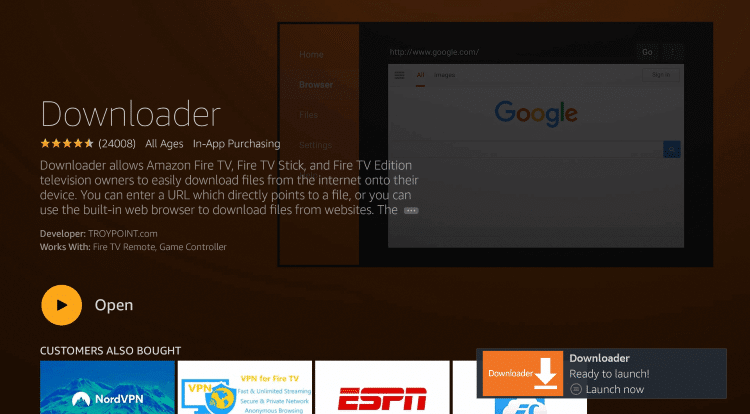
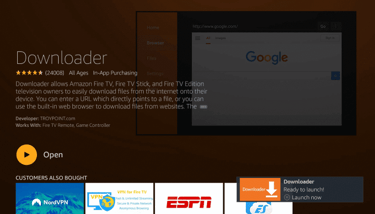
11. Enter the following URL to download the APK (catchon tv apk):
https://catchoniptv.com/download-catchon-tv-app
Or use this code Downloader code : 7454641
or this link https://shorturl.at/Vhz3E
10. Click Open and Select 【Allow】 if presented with this prompt.


12. Wait for file to download. Click Install.
13. Return to device home-screen and under “Your Apps & Channels” click See All.
14. Scroll down to hover over You favorite IPTV app For catchon TV.
15. App installation is now complete! Open the app to begin the setup process
Setting up catchon tv or any IPTV subscription on your Firestick or Android TV is a simple process that enhances your entertainment options. With the availability of IPTV apps on platforms like the Amazon App Store or Google Play Store, you can quickly install an app of your choice. Once installed, entering your IPTV subscription details allows you to customize your channel list and settings according to your preferences. Whether you're a sports fan, movie enthusiast, or simply seeking diverse entertainment, IPTV opens up a world of possibilities for streaming content on your device. If you encounter volume problems or other issues, learn more about troubleshooting techniques to ensure seamless viewing experiences. With a few easy steps, you can enjoy uninterrupted access to a wide range of channels and content tailored to your interests.

