How to Fix FireTV Stick Remote Volume Problems
Troubleshoot and fix Fire TV Stick remote issues efficiently with these simple steps, including battery replacement, interference removal, and Alexa integration.
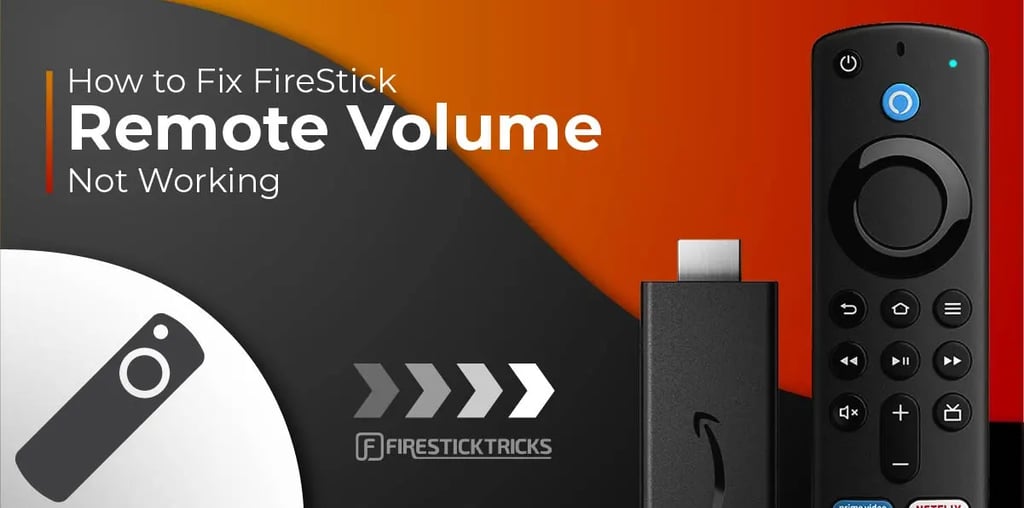

While the Amazon Fire TV Stick provides an exceptional streaming experience, the same cannot always be said for its supplied remote. At times, the Fire TV Stick remote may cease functioning altogether, refuse to connect to your TV, or struggle to adjust the volume as desired. This latter issue can be particularly frustrating when attempting to raise or lower the TV volume. If you frequently encounter such difficulties, continue reading to discover effective solutions for addressing Fire TV Stick remote volume issues. Additionally, if you find yourself facing unpleasant instances where the Fire TV Stick remote fails to adjust the volume, rather than reverting to your old cable TV setup, follow the steps below to troubleshoot and restore functionality, allowing you to continue enjoying your favorite TV shows and movies at home. For those seeking the best IPTV service, it's important to explore various options and choose the one that best fits your needs and preferences.
1-Replace the batteries in your Fire TV Stick remote
The Fire TV Stick relies on batteries for proper functioning, and if the volume buttons on the remote stop working, weak batteries could be the cause. Replace them with new ones and attempt to adjust the volume again. If the issue persists, consider trying other troubleshooting methods.
2. Eliminate any potential sources of interference that may disrupt the signal between the Fire TV Stick remote and the device
If physical objects obstruct the connection between your Fire TV Stick remote and the TV, you might encounter problems with the volume buttons. Clear any obstacles and try again. Additionally, ensure that the cover of your Fire TV Stick remote is not blocking its IR receiver, as this can prevent the volume buttons from working properly.This issue is particularly noticeable during holidays such as Christmas and Halloween, when homes are often decorated. These decorations can inadvertently interfere with the Fire TV Stick remote's IR receiver, causing connectivity issues.


3-Restart Your Fire TV Stick to Fix Remote Issues
If physical objects obstruct the connection between your Fire TV Stick remote and the TV, you might encounter problems with the volume buttons. Clear any obstacles and try again. Additionally, ensure that the cover of your Fire TV Stick remote is not blocking its IR receiver, as this can prevent the volume buttons from working properly.This issue is particularly noticeable during holidays such as Christmas and Halloween, when homes are often decorated. These decorations can inadvertently interfere with the Fire TV Stick remote's IR receiver, causing connectivity issues.
Step 1: Navigate to "Fire TV Stick Settings" on the home screen by scrolling.
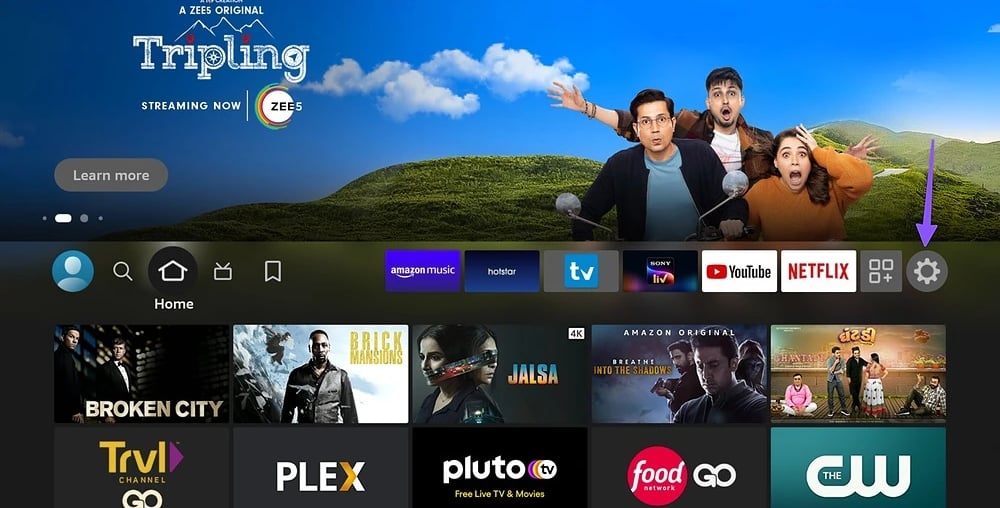
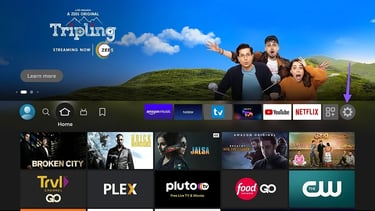
Step 2: Go to "My Fire TV.
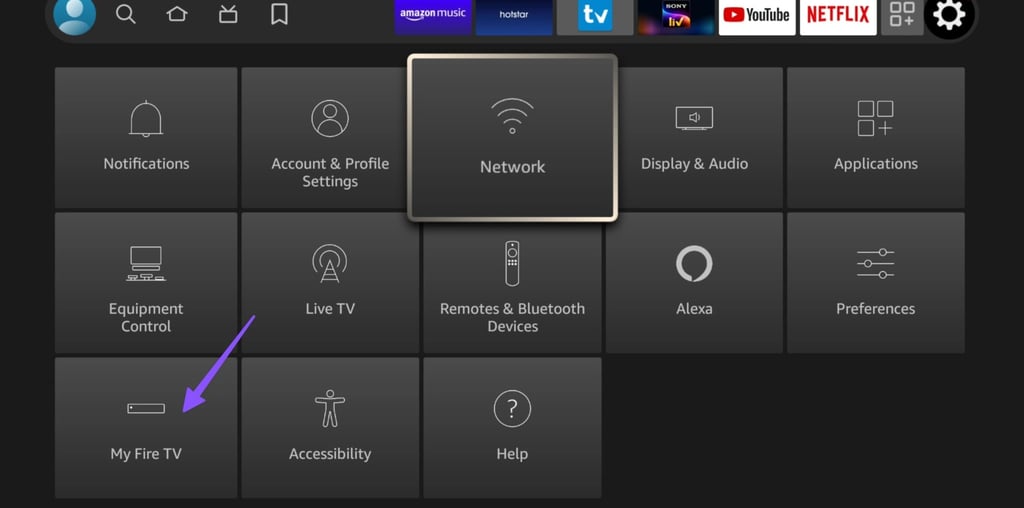
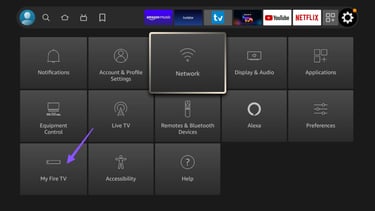
Step 3: Step 3: Choose "Restart."
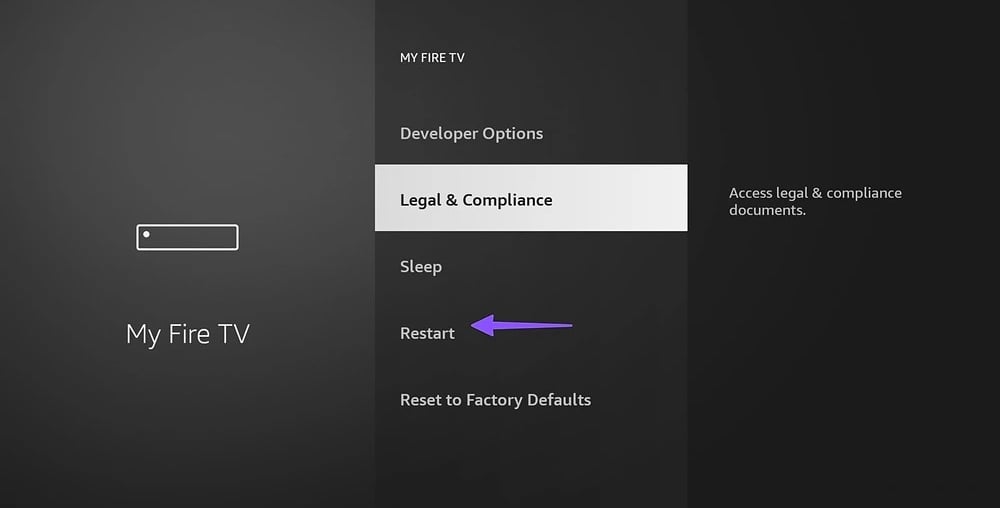
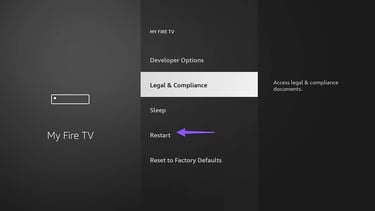
4: Unpair All Bluetooth Devices
Interference from other connected Bluetooth devices can disrupt your Fire TV remote and impact volume controls. To address this, follow the steps below to remove saved Bluetooth devices from your Fire TV Stick.
Step 1: Navigate to Fire TV Stick Settings.
Step 2: Choose 'Remote & Bluetooth Devices
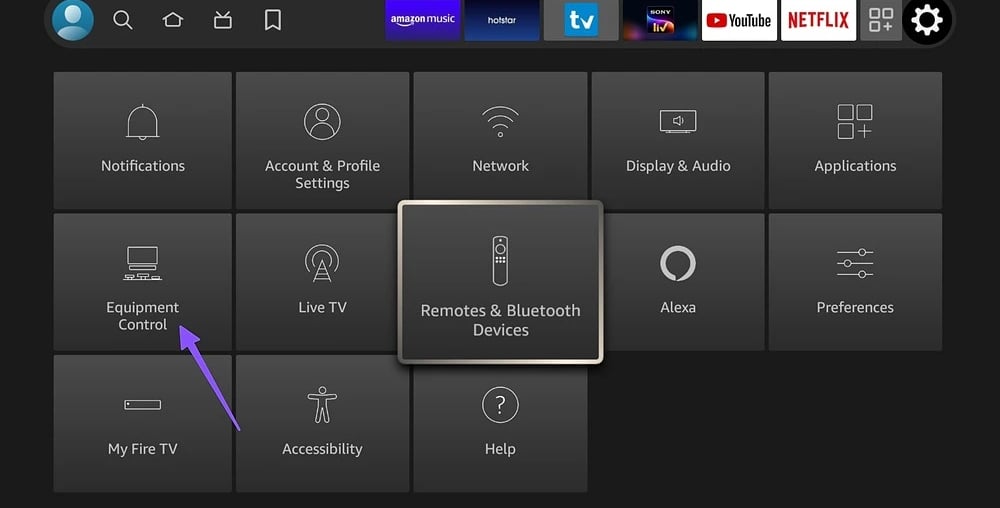
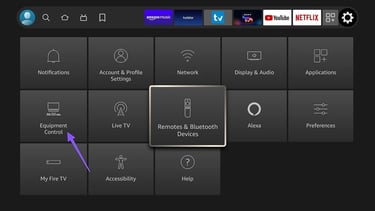
Step 3: Click on 'Other Bluetooth Devices.
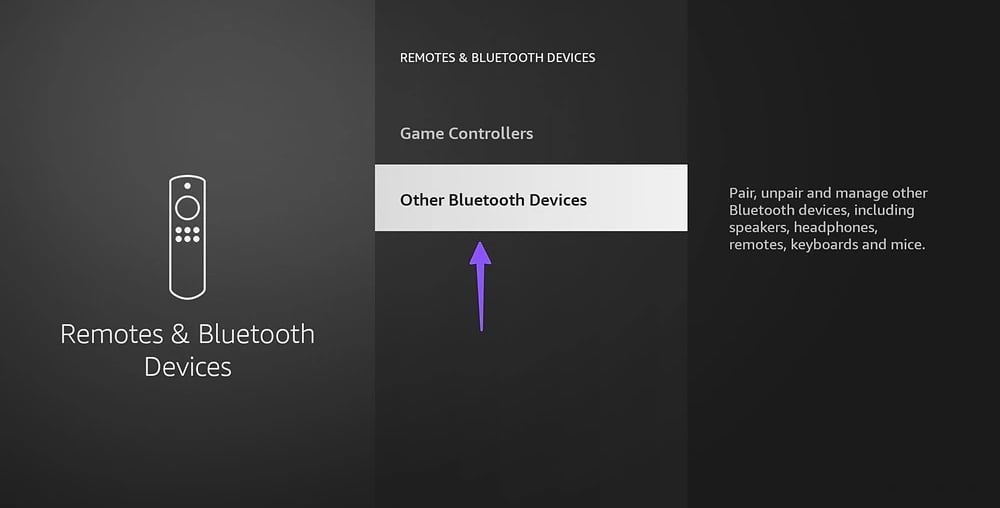
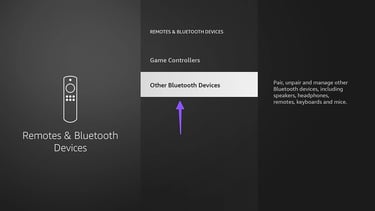
Step 4: Choose a Bluetooth device, then press the 'More' button on your remote to unpair it.
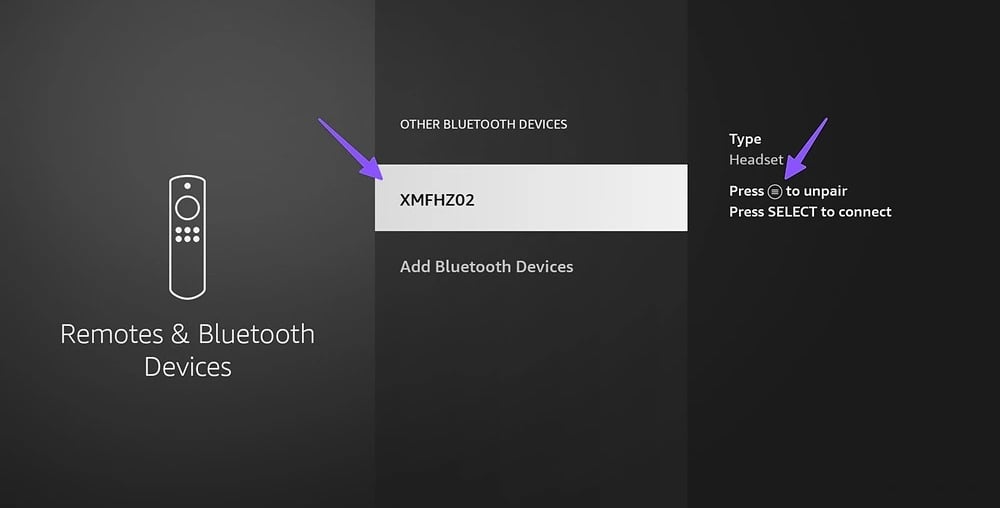
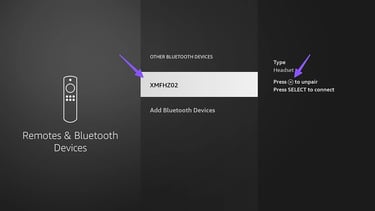
5 Ask Alexa to Adjust Volume
If the volume buttons on your Fire TV Stick remote aren't functioning, you can rely on Alexa to increase or decrease the volume. Simply press the microphone or Alexa button on your Fire TV Stick remote and instruct Alexa to adjust the volume. You can also specify how many levels you want the TV's volume to increase or decrease.
Step 1: Navigate to Fire TV Stick Settings.
Step 2: Select 'Equipment Control.'
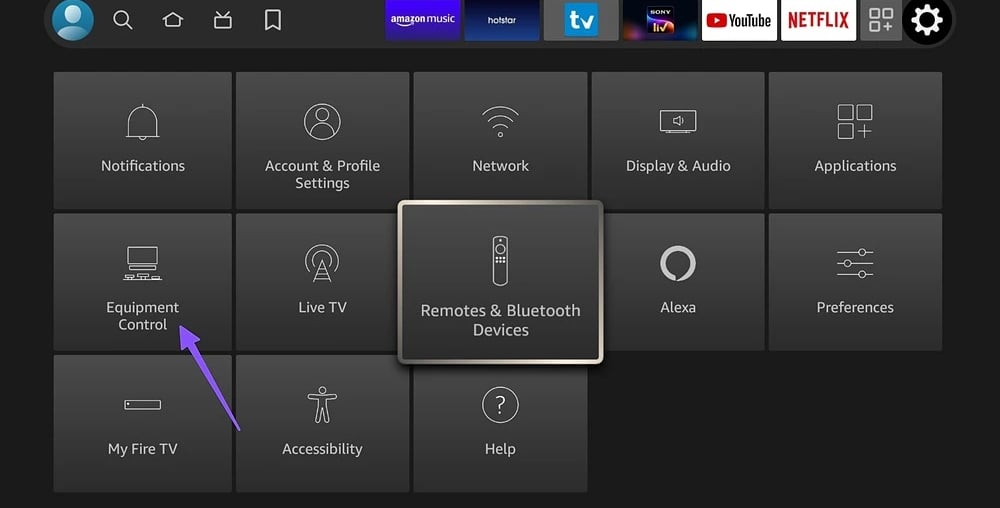

Step 3: Choose 'Manage Equipment.'
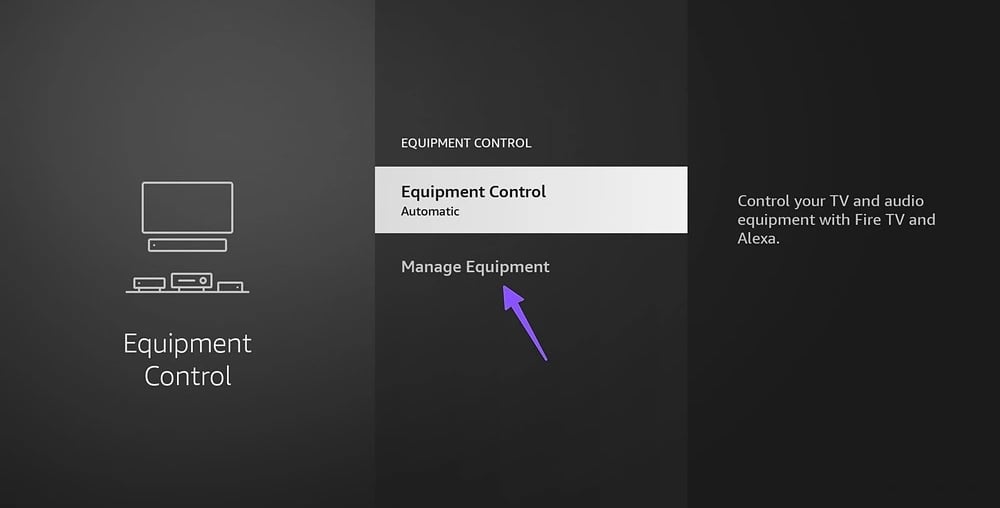
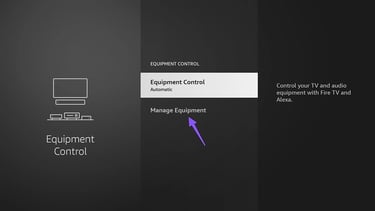
Step 4: Click on 'TV.'
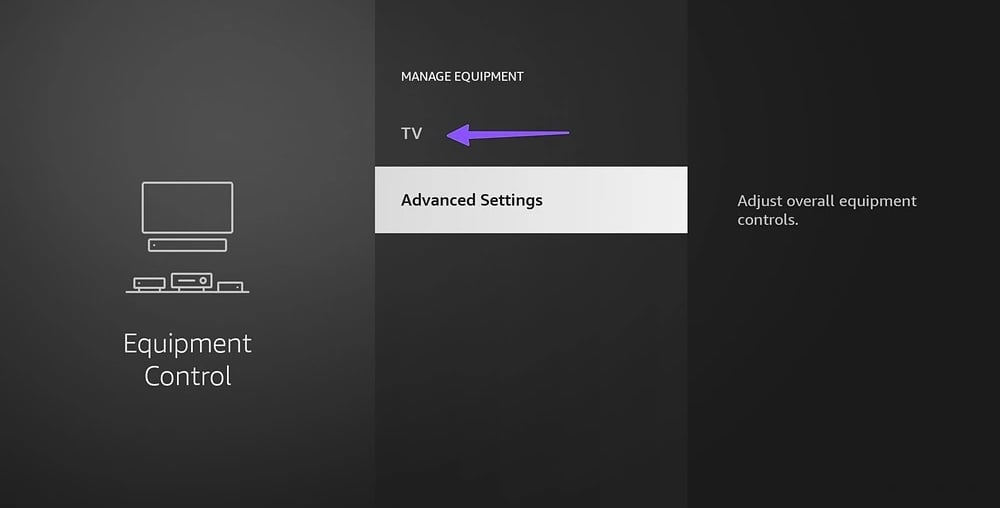
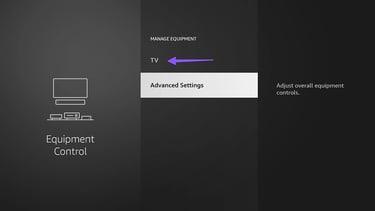
Step 5: Select "Volume Increments" from the left sidebar and adjust using your remote's Increase or Decrease buttons.

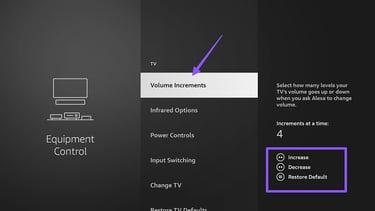
6-Use Your TV's Remote
Temporarily resort to using your TV's remote to adjust volume levels on your Fire TV. Although not ideal, it serves as a workaround until the issue is resolved.
7-Use the Fire TV Mobile App
Amazon provides a convenient mobile app for iOS and Android devices to control your Fire TV. Simply download the Fire TV app from the Google Play Store or Apple App Store to gain control over your Fire TV.
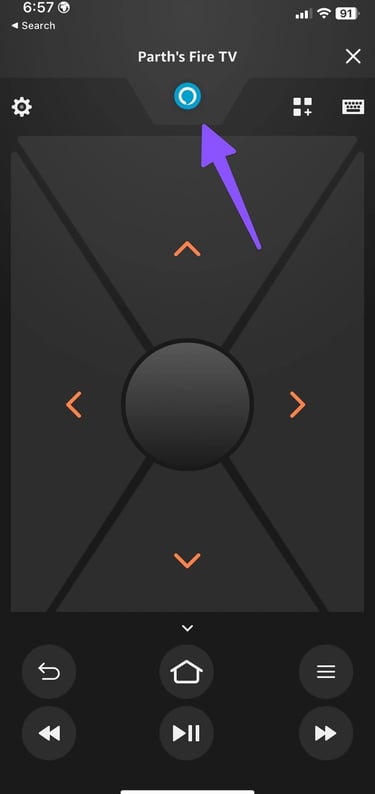
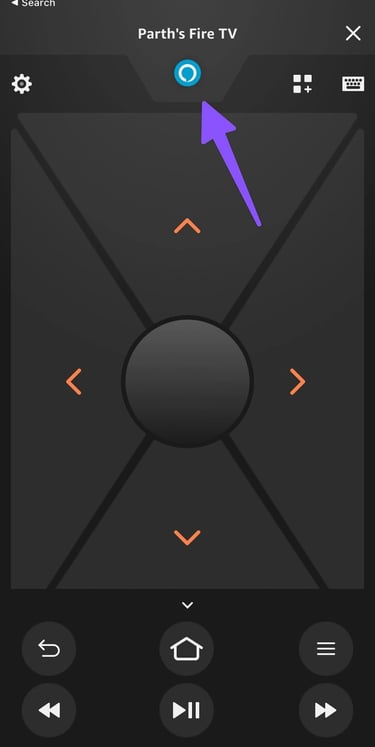
Ensure that your phone and Fire TV are connected to the same Wi-Fi network. Open the Fire TV app on your phone and select your Fire TV Stick from the home menu to access the digital remote. Tap the Alexa button on the Fire TV app's remote and instruct it to change the volume.
Get a New Fire TV Stick Remote
If none of the troubleshooting methods work, consider purchasing a new remote from Amazon. The online retailer offers separate remotes for Fire TV, which can serve as a convenient upgrade, featuring shortcuts to popular streaming services.
Keep the Volume Down
Issues with the Fire TV Stick remote volume not working can lead to awkward situations. Before high volume levels wake up others or disturb your little ones, utilize the above tricks to fix the Fire TV remote volume buttons and keep the noise to a minimum.
To sum it up, troubleshooting issues with your Fire TV Stick remote volume not working has a few solutions. You can try changing the batteries, using Alexa or the Fire TV app, or getting a new remote from Amazon if nothing else works. When looking for the best IPTV service, do some research to find the right one for you. Following these steps will help you enjoy your favorite shows and movies on your Fire TV Stick without any interruptions. And don't forget to keep the volume down to avoid bothering others. Discover how to fix firetvstick buffer issues.



