Installing PVR IPTV Simple Client on Kodi
This method works on the entire range of Kodi-compatible platforms including Fire TV Cube, FireStick 4K, FireStick Lite, FireStick 2nd Generation, New FireStick 4K, New FireStick 4K Max, Android Smart TVs, and TV Boxes, Android Mobiles and tablets, iOS (iPhone, iPad), Mac, Linux, & Mac Computers, Raspberry Pi, and more.


What is PVR Simple Client?
PVR Simple Client, often referred to as the Kodi PVR client, is a pivotal Kodi addon for seamless access to Live TV channels. While the addon itself doesn't host content, it serves as a vital link, integrating with existing IPTV subscriptions to facilitate channel streaming on Kodi. To make the most of PVR Simple Client, you'll need essential details from your IPTV provider: either an M3U Playlist URL or an XMLTV EPG URL. These URLs, typically sent via email along with your app login credentials, are crucial for setting up the addon.
If you're missing these details or unsure about their availability, it's recommended to reach out to your IPTV provider for assistance. One notable advantage of the PVR Simple Client Kodi addon is its versatility across a wide range of devices. Unlike IPTV service provider apps, which are often limited to Android platforms, PVR Simple Client extends compatibility to various devices, ensuring accessibility for a broader audience.
Now, let's streamline the setup process and ensure a smooth experience with the Kodi PVR client.
How to Install PVR IPTV Simple Client Kodi Addon on your Android Box
Here are the steps to install the PVR IPTV Simple Client addon on the Kodi app:
1. Open the Kodi application and click the Settings option on the home screen.
It is the gear icon in the top-left corner.
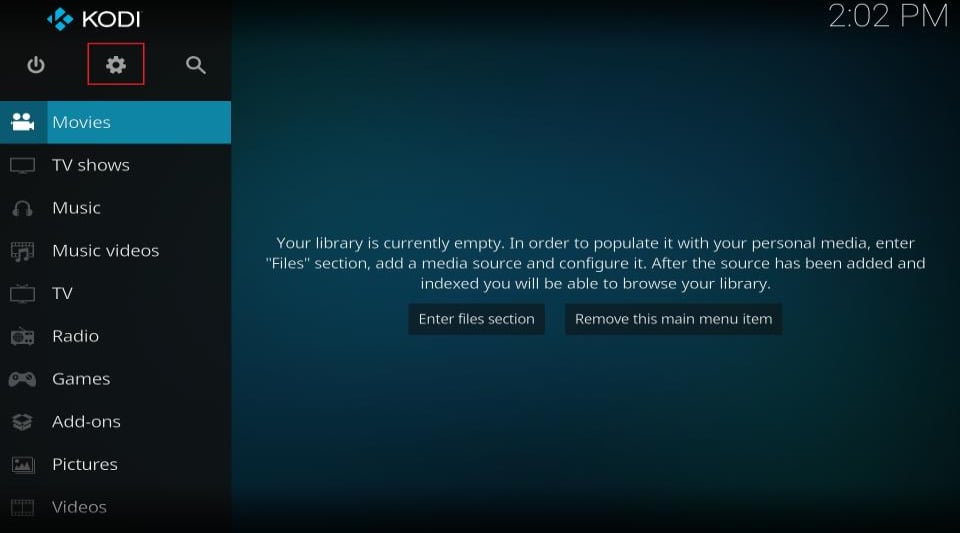
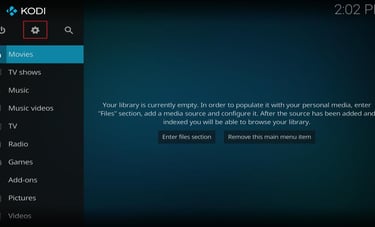
2. On the next window, click Add-ons..
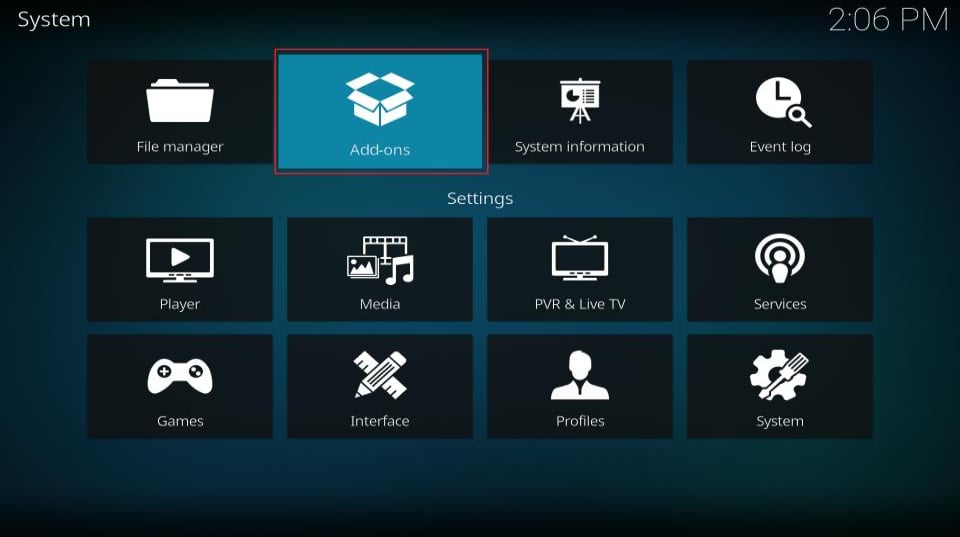
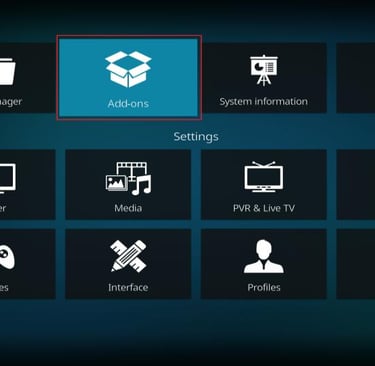
3. Now, open the option Install from repository...
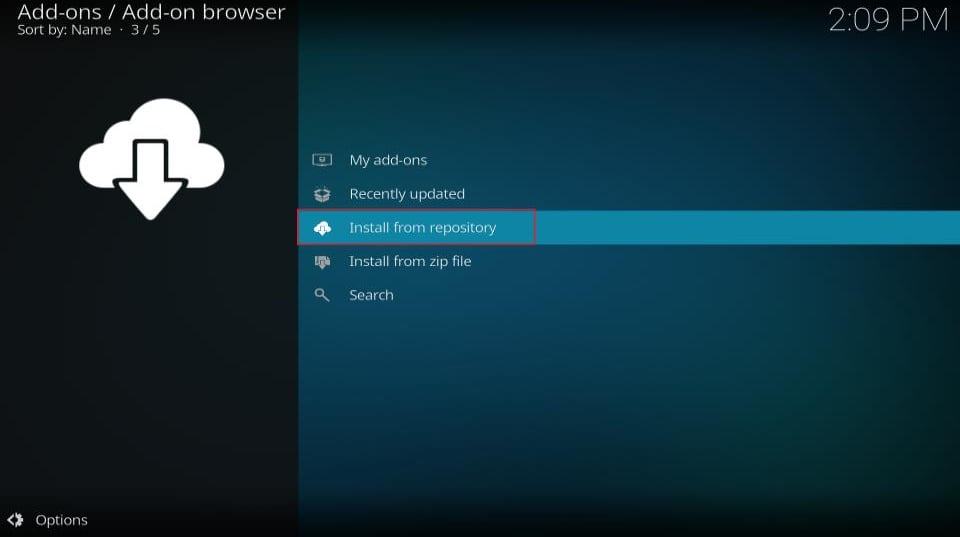
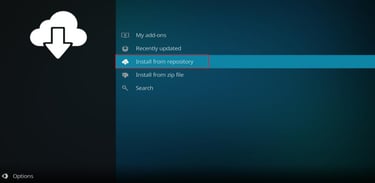
4. If you see the window with the list of the repositories, click Kodi Add-on repository (appears only if you have installed at least one third-party repository). If you don’t see Kodi Add-on repository, skip to the next step (step 5).
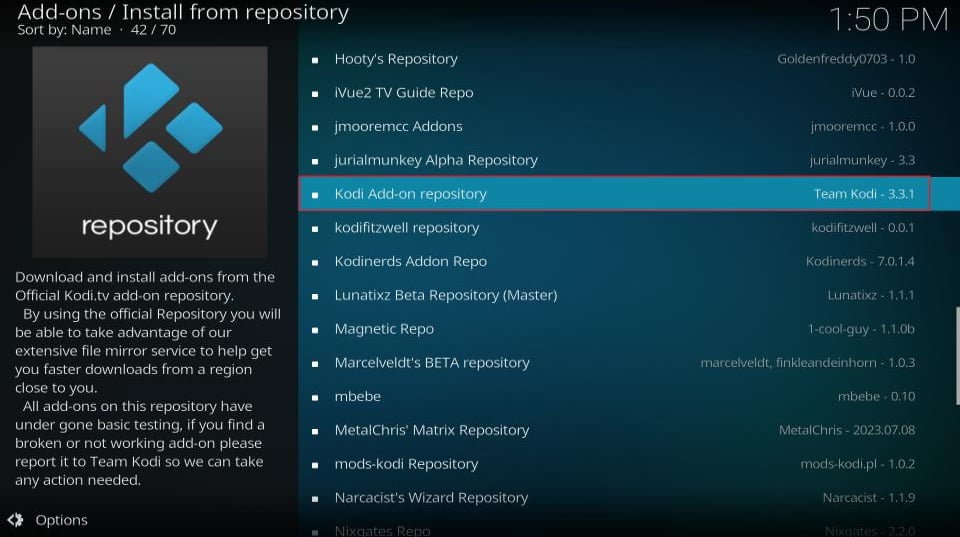
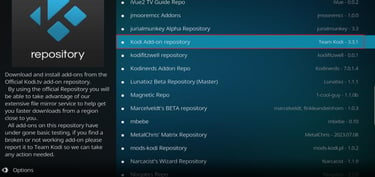
5. Scroll down a little and choose KODI PVR Clients on the next screen.
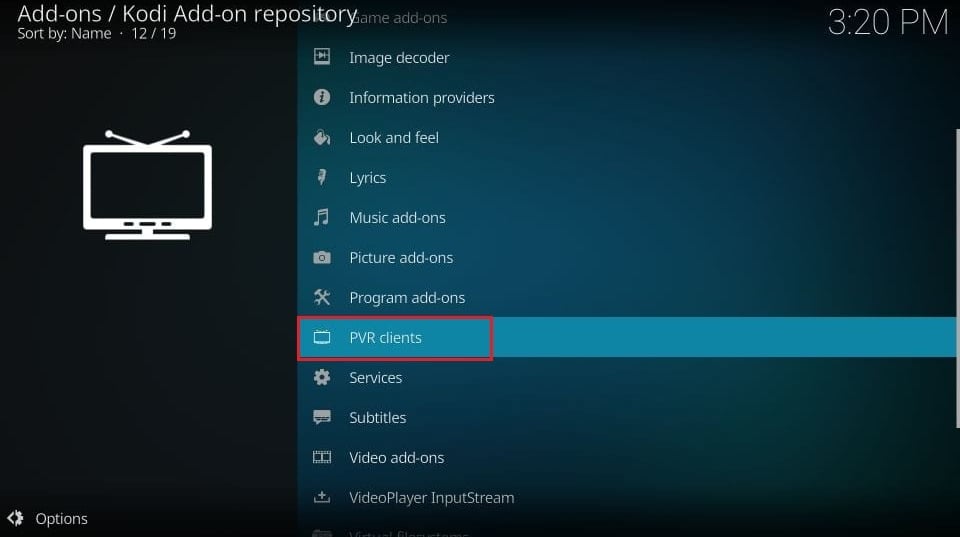
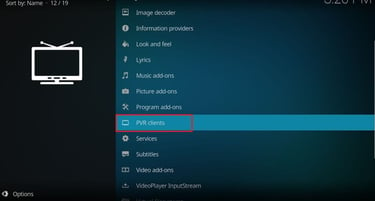
6. On the following window, scroll down a bit and click PVR IPTV Simple Client. If you can’t find PVR IPTV Simple Client, look for IPTV Simple Client.
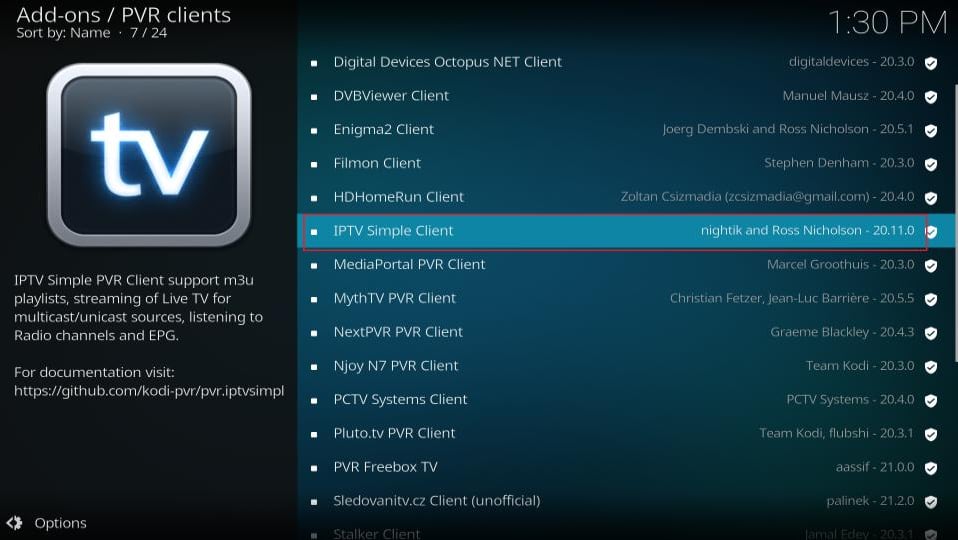
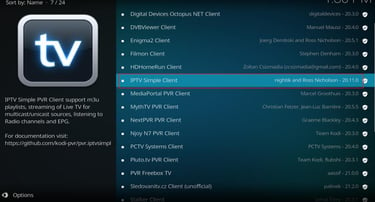
7. Click the Install button on the next screen (bottom right).
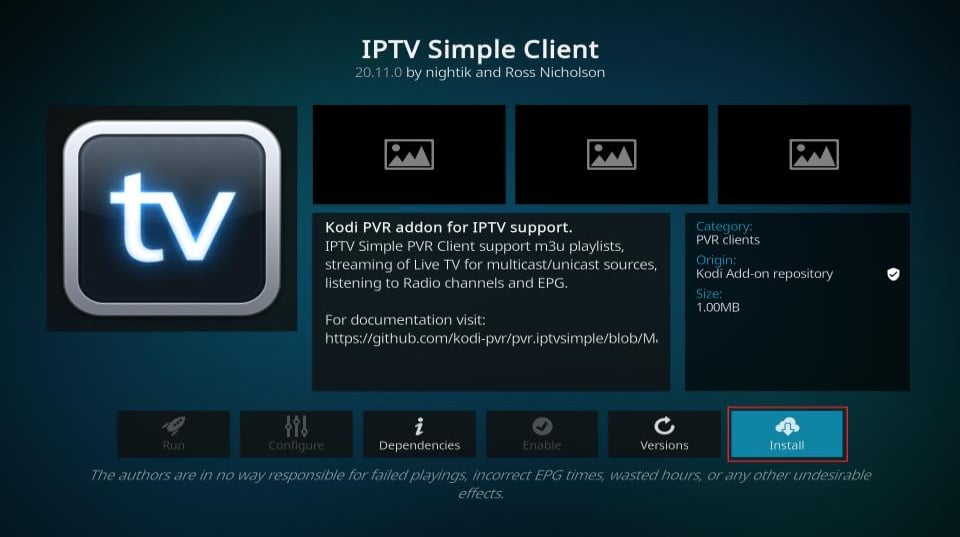
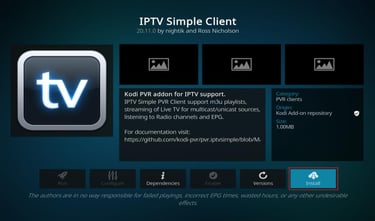
8. Wait while the PVR IPTV Simple client is installed. The installation notification is displayed in the top-right corner of the screen. It usually takes less than a minute.
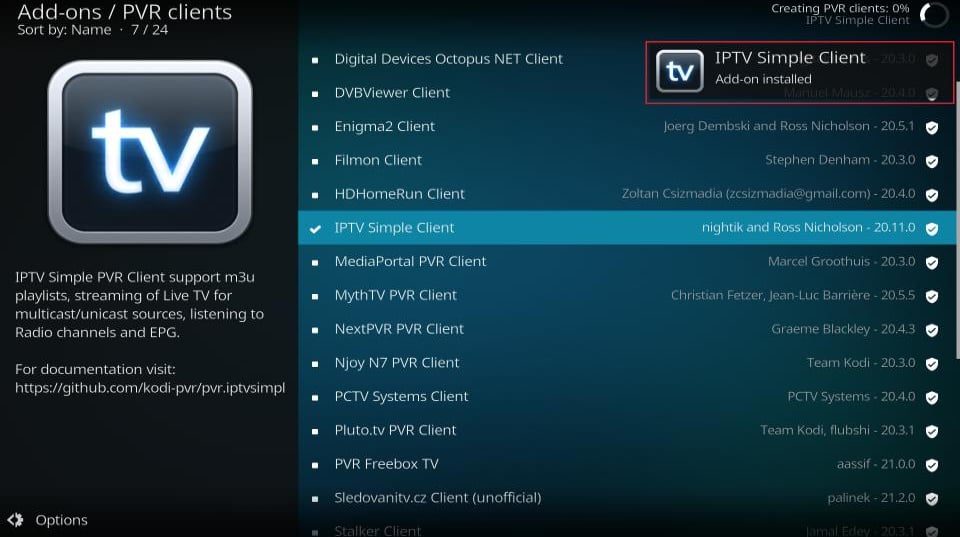
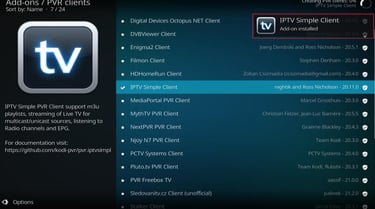
9 -Congrats You have successfully installed KODI PVR Simple Client.
Conclusion
installing PVR IPTV Simple Client on Kodi opens up a world of possibilities for accessing Live TV channels seamlessly. By following this guide to setting up Kodi PVR Client, users can harness the power of PVR Simple Client, also known as the Kodi PVR client, to integrate with their existing IPTV subscriptions effortlessly. Remember to gather essential details from your IPTV provider, such as an M3U Playlist URL or an XMLTV EPG URL, to streamline the setup process. With its versatility across various devices and user-friendly interface, PVR Simple Client offers a convenient solution for enjoying Live TV content on Kodi. Whether you're a seasoned Kodi user or new to the platform, this guide provides a step-by-step approach to maximizing your viewing experience. So, dive in, set up your PVR IPTV Simple Client, and start enjoying your favorite channels on Kodi today!
Sources:
https://kodi.wiki/view/Ubuntu_PVR_add-ons
https://kodi.wiki/view/Add-on:PVR_IPTV_Simple_Client
https://kodi.wiki/view/PVR

