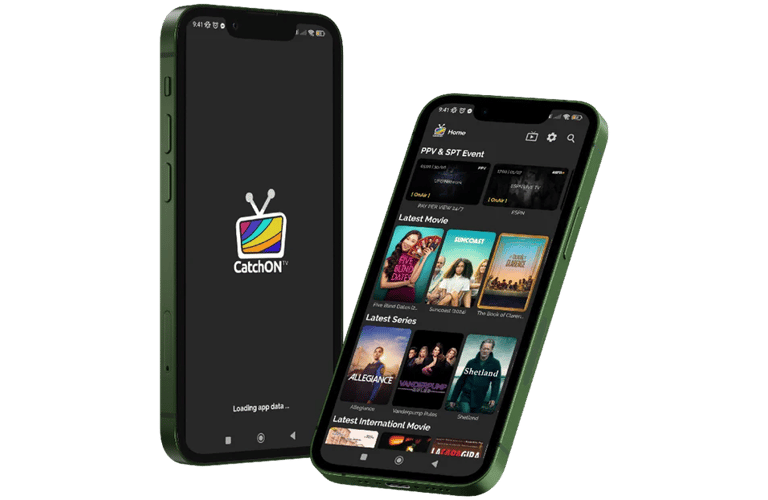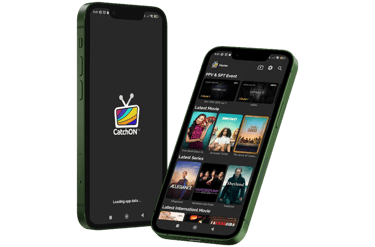Catchon TV App App For Mobile
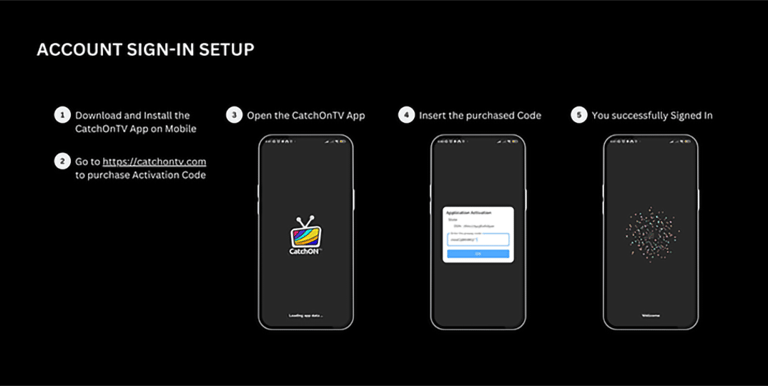
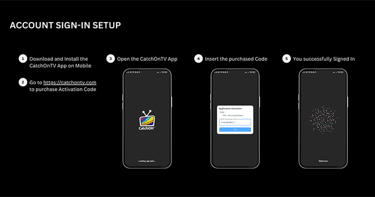
CatchON TV is a media player service that operates on Android devices, requiring either a smartphone or tablet to access the mobile app.
To begin, launch any web browser on your Android device and visit the following link: http://tinyurl.com/catchonmobile.
Once the download is complete, locate the APK file in your downloads folder and proceed to install the app.
Important: You may need to enable permissions in your browser or file manager to allow installations from unknown sources.
After successfully installing the app, open it up. First-time users will be prompted to enter an activation code or prepaid code. You can obtain this code, either free or paid, by contacting our live chat support team, available 24/7. Enter the code to start enjoying all that the app has to offer!
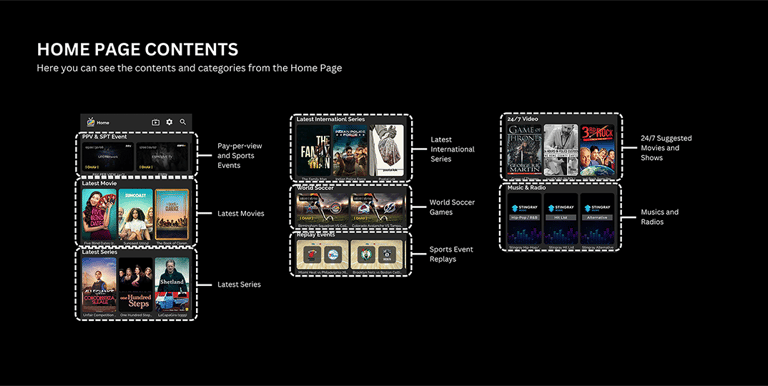
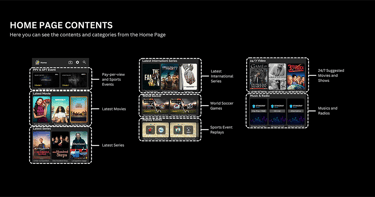
CATCHONTV Home Screen
Once you sign in to your account, you'll be greeted by the Home Screen, which is designed for simplicity. Here, you'll find key sections including PPV & SPT Events, Movies, Series, World Soccer, Replay Events, 24/7 Video, and Music & Radio.
In the top right corner, you'll see three options: Live TV, Settings, and VOD Search (from left to right).
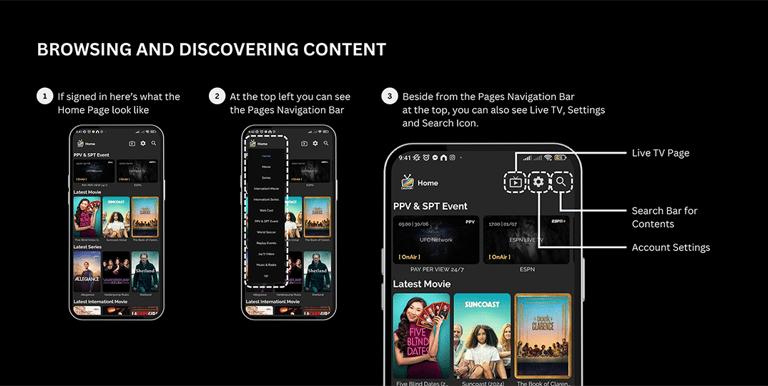
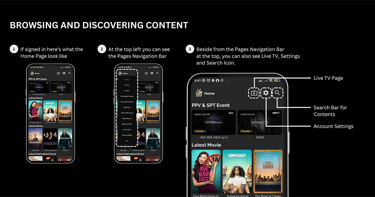
Navigation Bar/Menu Bar
By clicking on the App Icon in the top left corner, the Menu or Navigation Bar will appear. This menu allows you to easily access all available sections, listed in the following order: Home, Movies, Series, International Movies, International Series, Web Cast, PPV & SPT Events, and more.
Live TV with EPG
You can also access Live TV along with the Electronic Program Guide (EPG) to view schedules and available channels.
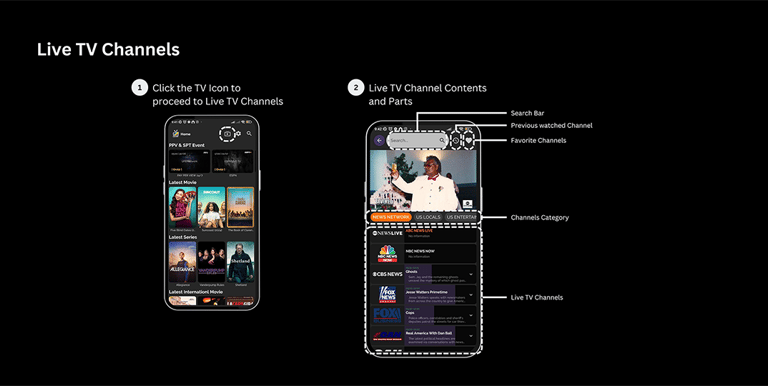
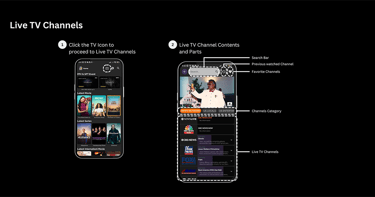
To access all live channels, click on the TV icon located at the top right of the screen.
In the My Live section, you'll find options to search for your preferred channels, view your watch history, and access your favorite channels. The middle bar allows you to select and switch between different Channel Categories, while the bottom section displays the channels under the currently selected category.
If you click on the down arrow (˅) next to any channel, you can access the EPG (Electronic Program Guide) or Channel Guide for detailed scheduling information.
Add Channels to Favorites or Lock Channels
To add a channel to your favorites or lock it, simply slide the channel name from right to left to reveal the options. You can do this for any channel.
The process for unlocking a channel or removing it from your favorites is the same.
Note: To lock or unlock channels, you'll need to enter the default Parental PIN, which is 0000.
Other Sections
Explore additional sections within the app to enhance your viewing experience!
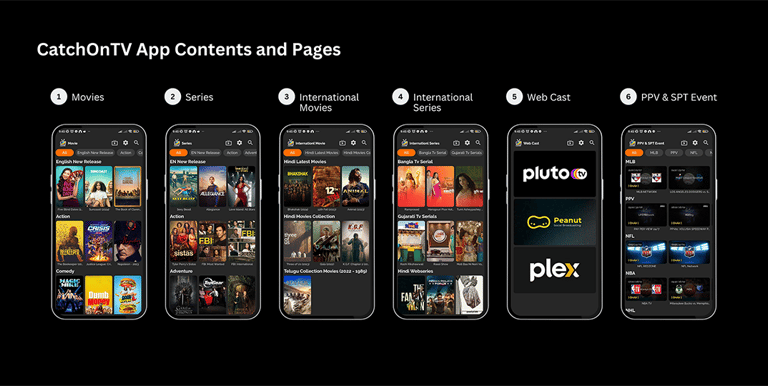
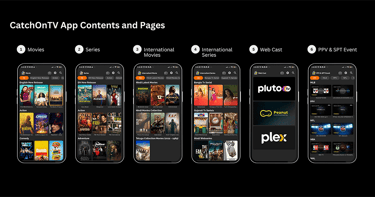
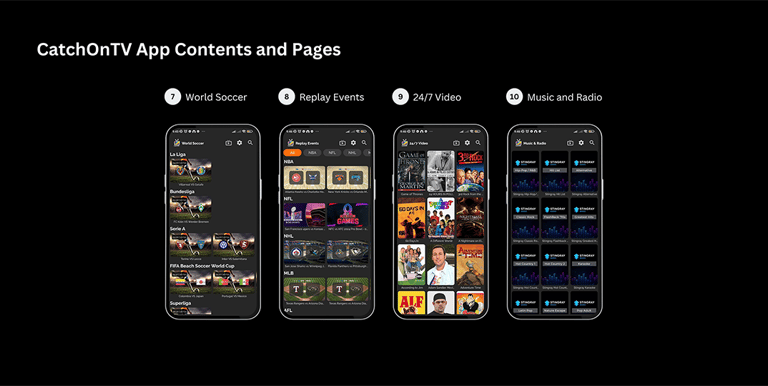
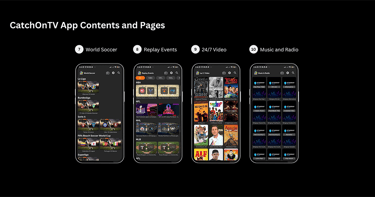
1. Movies & Series
You can easily find the Movies & Series section through the menu bar. In this section, movies and series are organized by genre for your convenience.
To watch a movie, simply select it from the list. For series, choose the desired series, then navigate to the specific season and episode before clicking "Watch Now."
If you want to keep track of your favorites, just click the "Add to Favorites" button on any movie or series. This way, you can quickly access your preferred content later!
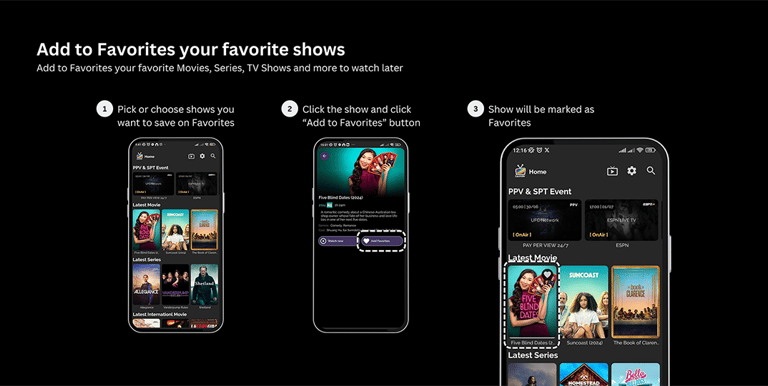
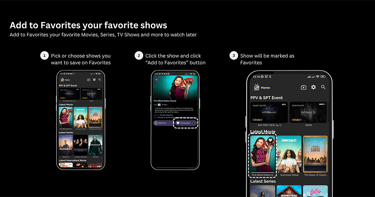
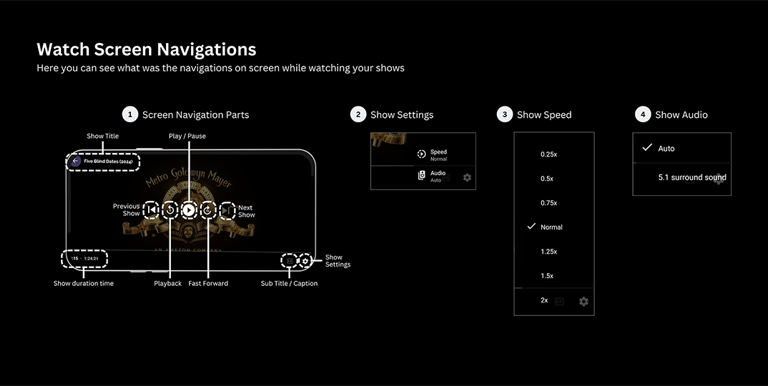
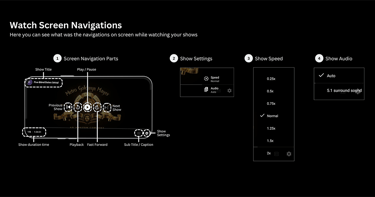
You can navigate through VOD content effortlessly by referring to the image below. This visual guide will help you manage your viewing experience seamlessly.
International Movies & Series
In the International Movies & Series sections, you'll discover a diverse selection of films and series from across the globe, organized by language for easy navigation.
Web Cast
The Web Cast section features various streaming service alternatives, including Pluto TV, Peanut TV, Plex TV, and more, with additional options coming soon. By selecting any service, you can choose from multiple regions to access exclusive content.
PPV & SPT Events
Located below the Web Cast section in the menu bar, the PPV & SPT Events section showcases various categories, including PPV, MLB, NFL, NHL, NBA, Soccer, ESPN+, and more.
World Soccer
The World Soccer section allows you to watch live soccer matches from various leagues, including La Liga, Bundesliga, English Premier League, Serie A, Liga MX, and Major League Soccer.
Replay Events
In the Replay Events section, enjoy a wide array of pre-recorded sports events, categorized into leagues such as NBA, NFL, NHL, MLB, AFL, Motorsports, Rugby, and WWE & MMA.
24/7 Videos
The 24/7 Videos section offers continuous streaming of TV shows, ensuring that you always have something to watch at any hour.
Music & Radio
In the Music & Radio section, you can enjoy round-the-clock music and radio broadcasts. This section features a variety of genres, including Classic Rock, Country, Pop, Hip-Hop, Karaoke, and more.
Settings
The Settings section allows you to customize your app experience, manage preferences, and adjust various features to suit your needs.
To access the Settings, simply tap the Settings Icon located at the top right corner of your screen. In the Settings menu, you can modify your Channel Package, update your Parental PIN, and view your service details along with the Notification Box.
For any inquiries or assistance, click on the message icon at the top right within the settings to connect with our 24/7 chat support team.
We hope you found this article helpful! If you have any questions or need further assistance, don’t hesitate to reach out to our 24/7 customer support channel.